Working with text
pagestrip offers a rich set of tools to work with text content, allowing you to do complex formatting tasks that still look great on all devices.
In pagestrip, you edit text contained within individual text boxes. You begin editing text by clicking onto a text box that you have selected previously. As long as you are in text editing mode, the inspector will display specialized controls for this task.
Of course, you can also connect multiple text boxes to make columns or completely custom designs, even across multiple pages.
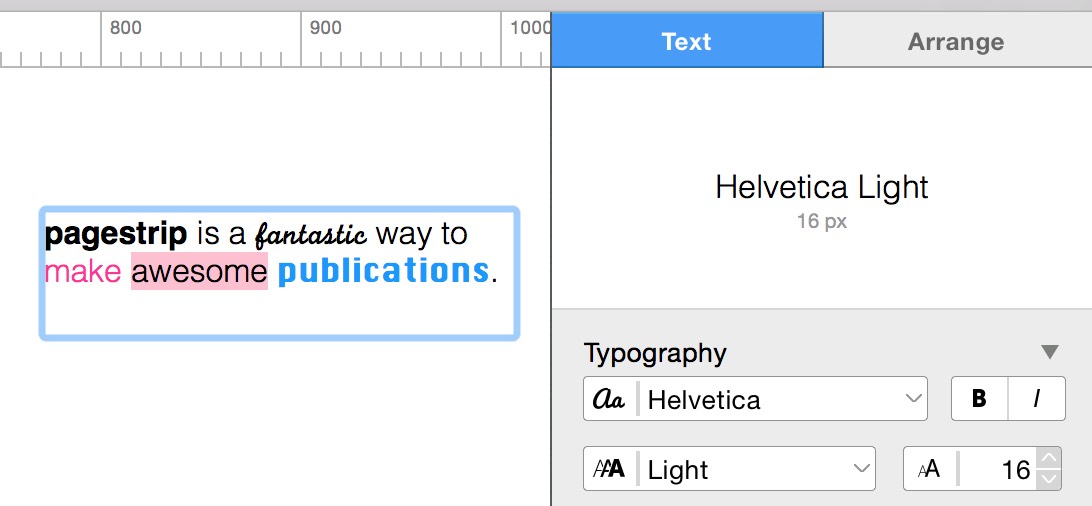
If you select a text box, but do not go into text editing mode, you are still able to manipulate certain text features (such as fonts, sizes or colors). In this case, any new text you type into the box or assign to it via the asset manager will be formatted in these settings. We call such formatting settings a box format.
If you are in text editing mode and change the formatting of individual selections, these changes will always override any formats that you assign to the text box itself, both before and after editing the individual selection. Such formatting information, which is assigned by you to individual selections, is called an inline format.
Thus, we can summarize as: Inline formats always override box formats.
If you use box formats and inline formats in a smart way, your work with pagestrip becomes highly efficient: As an example, it is useful to assign main styles to text boxes themselves, while using inline styles only sparingly where needed. This way, you can paste unstyled text into a text box at any time and still have it show up with the intended (box) formatting.
Note that pagestrip tries to deal with your box and inline formats in a smart way: As an example, if you have a box formatted in Helvetica Light, but mark a certain word to be displayed in bold, and later decide to change the box font to Lucida Grande, pagestrip will automatically change the bold word to use Lucida Grande Bold. Thus, you can easily experiment with different stylings without losing important formats you have assigned previously.
Additionally, features such as the Styles Manager make it fast and easy to work with complex inline styles as well.
Need more help? Please let us know!