Navigating the asset manager
You can think of the asset manager as of your items library. This means that all the images, texts, fonts, tags and even the IDML’s you have imported during working on the file are saved within the asset manager.
Please note: The asset manager saves only the items you have imported in your file. It does not save
all items you've ever imported into pagestrip.
Find the “asset manager” button next to the “templates” buttons in the toolbar.
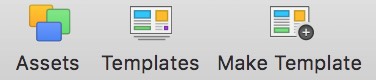
With one click a separate window opens and you receive an overview of all the assets you’ve imported in your file.
While most settings are self-explanatory, here’s a list of what the individual features do:
- Pin: Pin your asset window to a fixed position. While working on a big screen you can have the asset window open at all time.
- Search: You can search for assets by their title, see screenshot below:
- Size controller: The size controller gives you the possibility to decide how many assets you wish to see at once within a row. Slide to the left and you'll have as many assets visible as possible whereas sliding to the right results in the direct opposite. Following screenshots show you the difference between these two settings.
Need more help? Please let us know!