Previewing stories
It seems very natural to have a look at a story before publishing it to the web. With pagestrip’s “Preview” you have the opportunity to do so!
By simulating your stories including every functionality locally in any browser, you see the stories just as the user would do online! The only condition is a working internet connection. As mentioned, the preview will open locally in your browser, which means that the link is not accessible for persons outside your network.
Find the “Preview” button next to the “Publish” button in the toolbar.
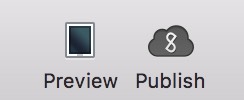
After clicking “Preview”, a notifcation pops up. In case you have multiple stories in one file you can choose which story you wish to preview. You can preview one, multiple or all stories at once – this is totally up to you. Then click “Preview” to start the export to your browser.
When the export is finished another window opens, offering you various options. Besides the link that leads to your browser preview, you’ll see a “Reconfigure” and a “Refresh” button.
What’s the difference? Use “Refresh” after you’ve made changes in your layout and wish to receive a preview that is up to date. If, for example, in your first preview you’ve selected one story but like to have a look at another story use “Reconfigure” and you’ll be led to the browser preview again in order to receive a new up to date preview inluding changes and the second story.
You can preview the story not only in your browser but also on your smartphone. You can either switch to mobile version by minimizing your browser window manually or click on the “phone icon” in the preview window to receive a QR-Code.
After you’ve scanned the QR-Code the preview will open on your mobile device automatically.
Need more help? Please let us know!