Publishing stories
Reaching the finish line is one of the best moments in every project! The better going online, or “publishing”, as we call it, requires just a few clicks.
Find the “Publish” button next to the “Preview” button in the toolbar.
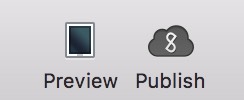
After clicking “Publish”, a dialogue pops up and you’ll be asked to choose the publisher where you wish to upload the items to. One user can be assigned to multiple publishers, e.g. you’re a designer working on different magazines. The assigned publishers are visible on the left side. You can switch inbetween them by clicking on the respective label.
Within this pop up you’ll find several more settings, like selecting and deselecting items in case you have multiple stories in one file. It’s up to you if you want to publish one, two or all stories at once. In case you upload multiple stories that are connected with each other you can create a collection containing theses multiple stories right away.
Other than that you can also choose between 3 visibility modes;
- Public: Your work is accessible for everyone in the web and can be found on a search engine results page, like Google.
- Unlisted: Only persons who have received a direct link to the story can access the story. The story will not be found by search engines, like Google, either. This usecase is very handy to receive approval.
- Private: Only you can access the link.
It doesn’t require to upload the item(s) every time you want to change the visibility mode – you can reset it anytime withing your pagestrip cockpit online.
Sounds like a lot to be aware of? Well, you definitely have a lot of options, but it’s easy as pie to use. Let’s have a look:
After having confirmed and clicked the “Upload” button, you will be redirected to the online cockpit – as we call it. Here you receive an overview of the typed in meta data that you can add/change now.
It may happen that you’ll have to commit some changes afterwards. In this case you don’t have to upload the story as a new story – you can just update it. If you wish to upload it as a new story you can do so too, of course! :)
The moment you start the publishing dialogue pagestrip will automatically recognize that there is the same story online already and asks if you want to update the story. In case you want to update another story you can choose one from the list of the already published articles.
Need more help? Please let us know!