Working with styles
The Styles window is a powerful tool to edit text in bulk. Other than in comparable tools, pagestrip does not require you to define text styles up front, but will rather parse visually distinct styles from selected text boxes automatically. This way, you can edit styles in bulk, without having to worry about assigning text styles diligently.
To open the Styles window, click the Styles item in the toolbar.
The Styles window will be empty until you select a text box. Once a text box is selected, all visually distinct styles used in this text box will be displayed as a list.
The first style in the list is always the box format of the text box itself. All other styles are inline styles.
When hovering the mouse cursor over a style other than the box base style, a magnifying glass icon will be displayed. Clicking this icon will reveal the places within the text box (and connected boxes) in which this particular style is being used.
To change the settings of a style, select it in the Styles window. Then – with the style still selected – just edit the typography settings in the inspector, just the same way as you would if you were editing text directly. All occurrences of the style will update according to your changes.
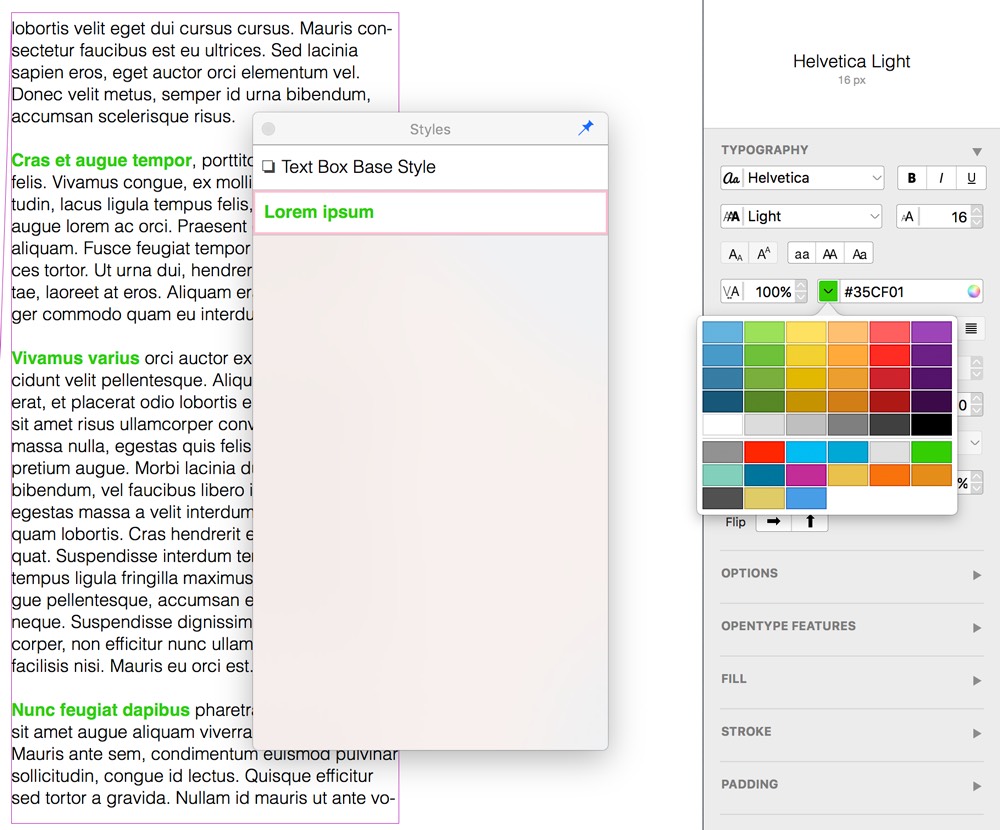
Styles can also be dragged from the Styles window.
You can drag one style on top of another style to overwrite the targeted style with dropped style, merging them into one. This is a great way to quickly fix any styling imperfections or small variations that you want to get rid of.
It is also possible to apply a style to a selection of text by dragging from the Styles window to the text box where the target text is currently selected.